Easy Tricks To Image Background Removal In Photoshop
Image removal in photoshop is not an easy task to do. But with proper photoshop tools and expertise, it comes in handy. You can do it as you please. But how? Well, Adobe Photoshop allows you to select a specific area of your image and remove it.
Mostly, photographers need background removal for their images. Due to the huge amount of photos, they use image background removal services. However, if you are well aware of photoshop and its tools then you can also make it through with your photos.
There are many ways to remove an image’s background. But instead of a complex process, we’ve shared simple and quick tricks just by using three Photoshop tools: The Pen tool, Remove Background Tool, and Quick Selection Tool. If you know these tools well, then you are good to go forward.
Careful observation is suggested. Because photo background removal allows the viewer to inspect the photo without confusion. Cut off to the point, let’s take a look at the easy tricks to remove image background in photoshop.
The Pen Tool
The pen tool is the weapon against the automatic selections that don’t always do accurately. However, any kind of image especially: curved, straight, high contrast, etc pen tool is ideal to work with. Even though it takes time to make things out, the manual approach of this tool ensures the best result in the end.
- Select the pen tool
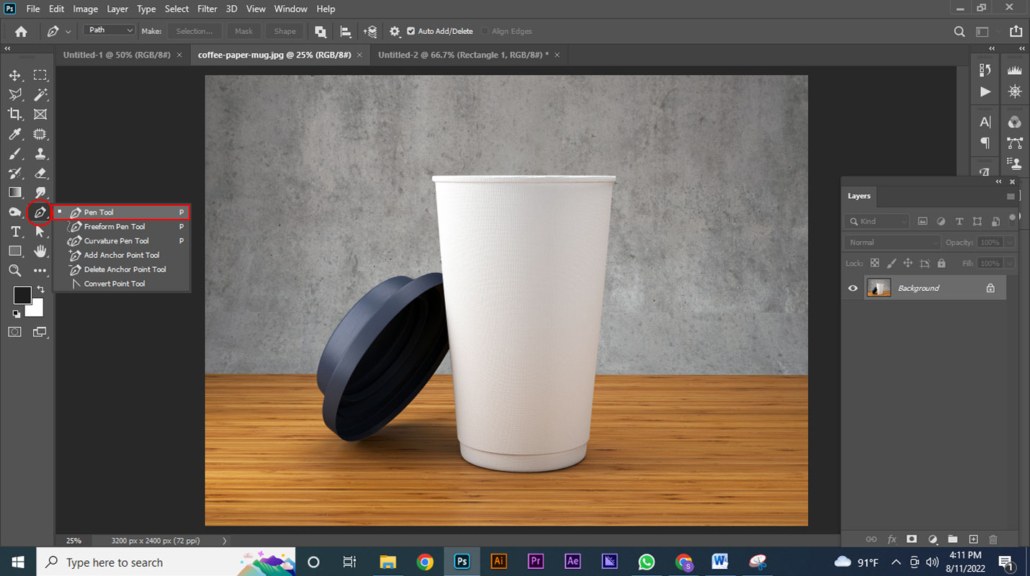
2. Make selection lines on the subject of your image. Examine closely when you make lines on the edges. (Zoom in & out)
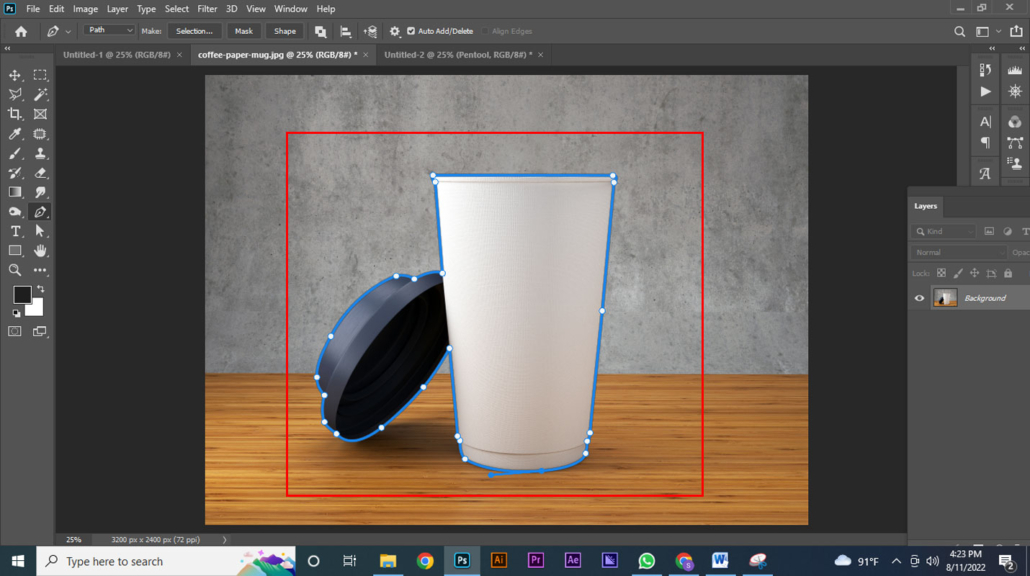
3. Press ctrl+enter to make a selection
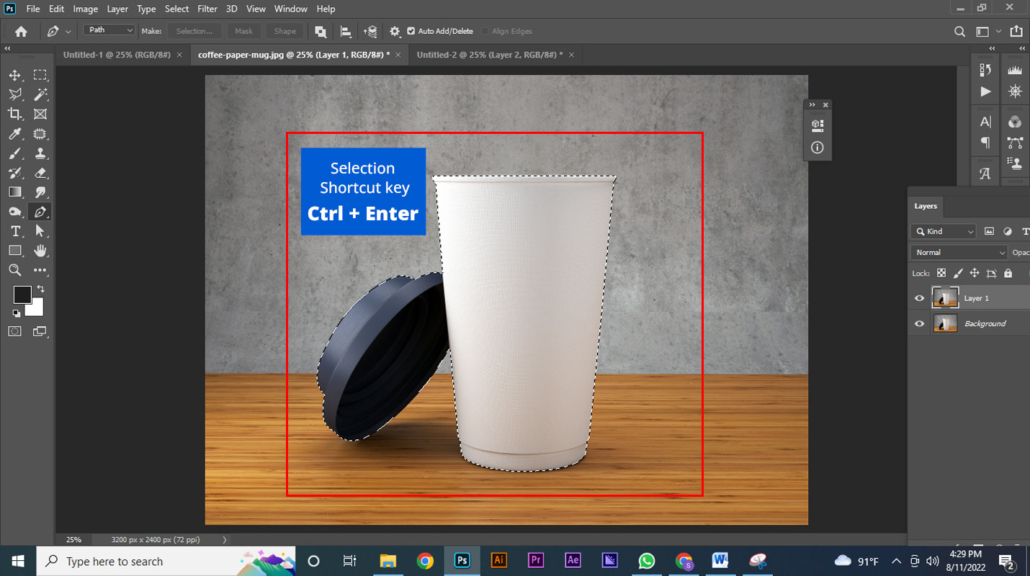
4. Now press ctrl+J (It’d create a duplicate layer) Then turn off the eye in the main layer.
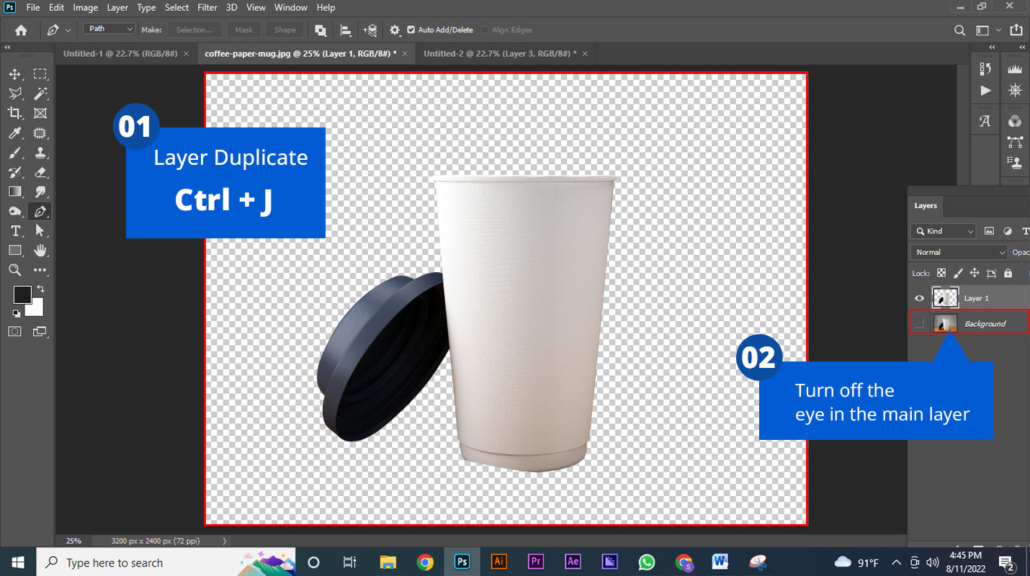
5. Save it.
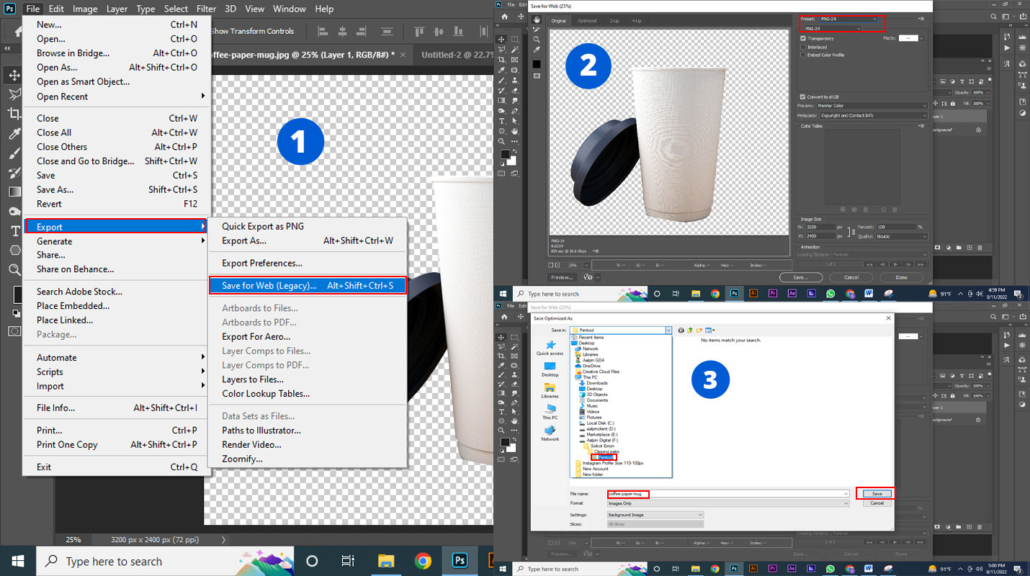
Remove Background Tool
It’s one of the most effective and easiest methods to remove image background in adobe photoshop.
- Open the image and press ctrl+J. It’ll duplicate the current layer.
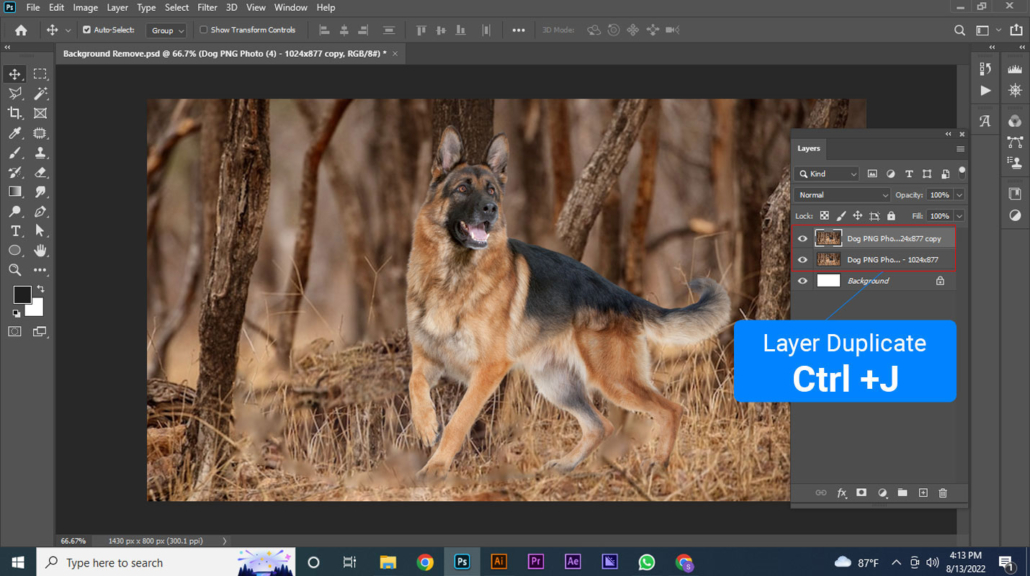
2. On the right side of the panel you’ll see an option called Remove Background.
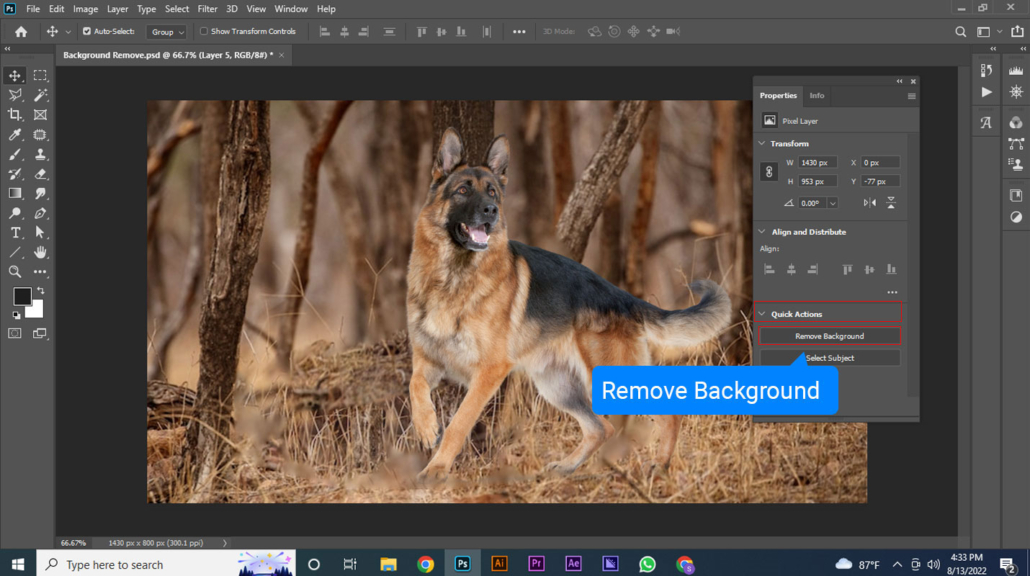
3. Select it and your job is done.
Quick Selection tool
You can quickly and easily select a specific area or portion of an image with the Quick Selection tool. Although there are various tools in Photoshop tools that may be used to perform essentially the same work. But this tool comes with advanced AI support that’s why it works like a charm. However, each Photoshop tool has its own advantages and disadvantages.
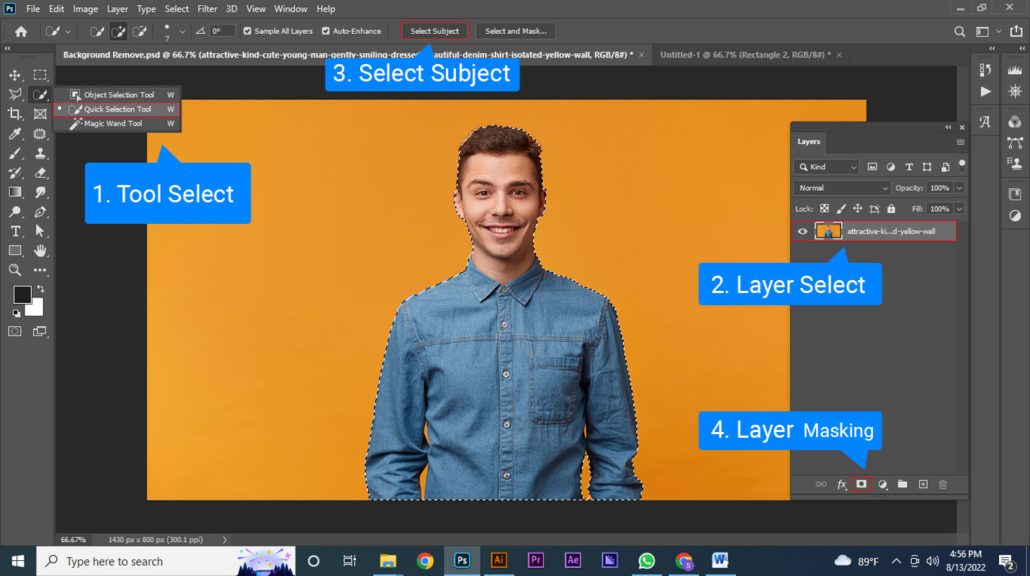
- Select the quick selection tool from the toolbar
- Make sure your layer is selected
- From the upper menu bar click on Select Subject
Now from the layer panel click on the Layer Mask icon
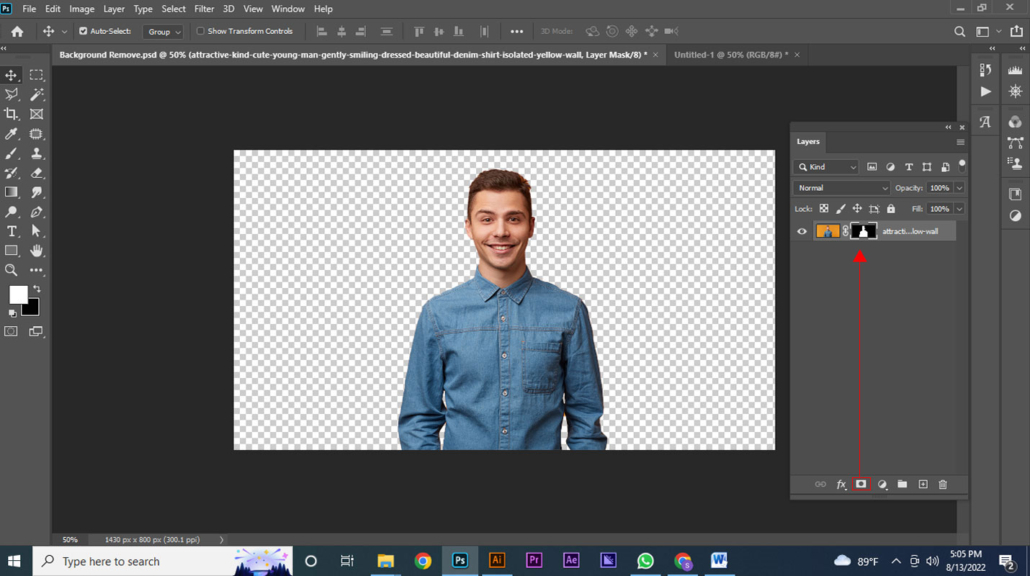
FAQ
Q. How do I remove the background from an image without Photoshop?
A. There are plenty of tools available online. The best one is called: remove.bg
Q. Which is the best tool in Adobe Photoshop for removing background?
A. The pen tool is the best tool for removing background in photoshop.
Q. What is the most effective technique to remove busy backgrounds with Adobe Photoshop?
A. Just as we mentioned in this article, a quick selection tool is an ultimate solution in this regard to remove busy backgrounds with adobe photoshop.
