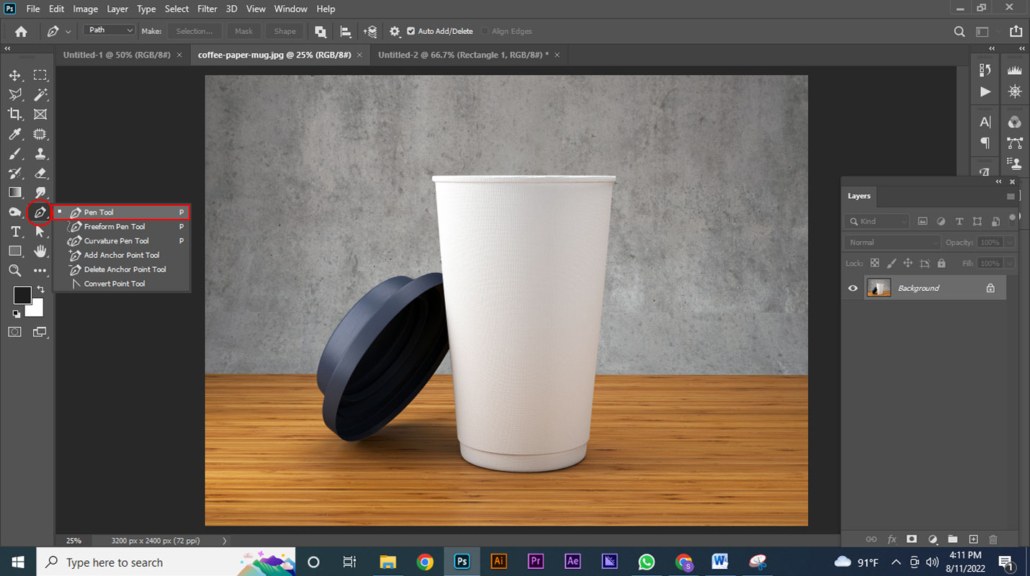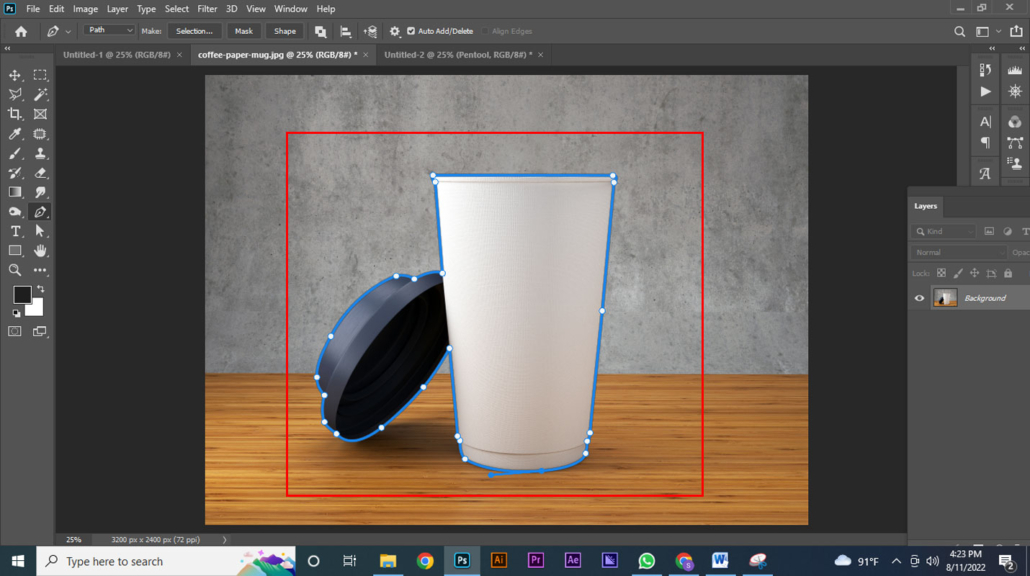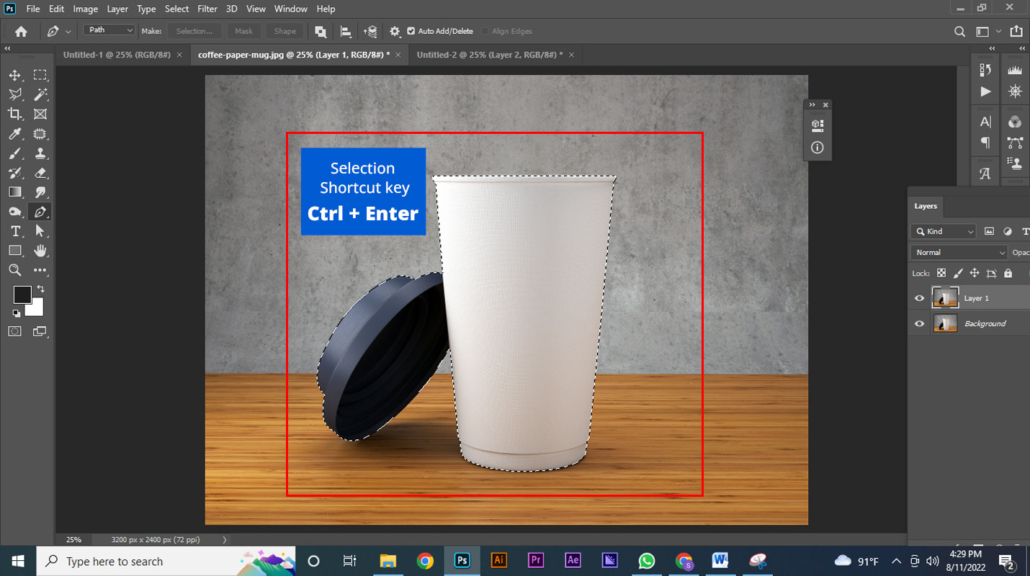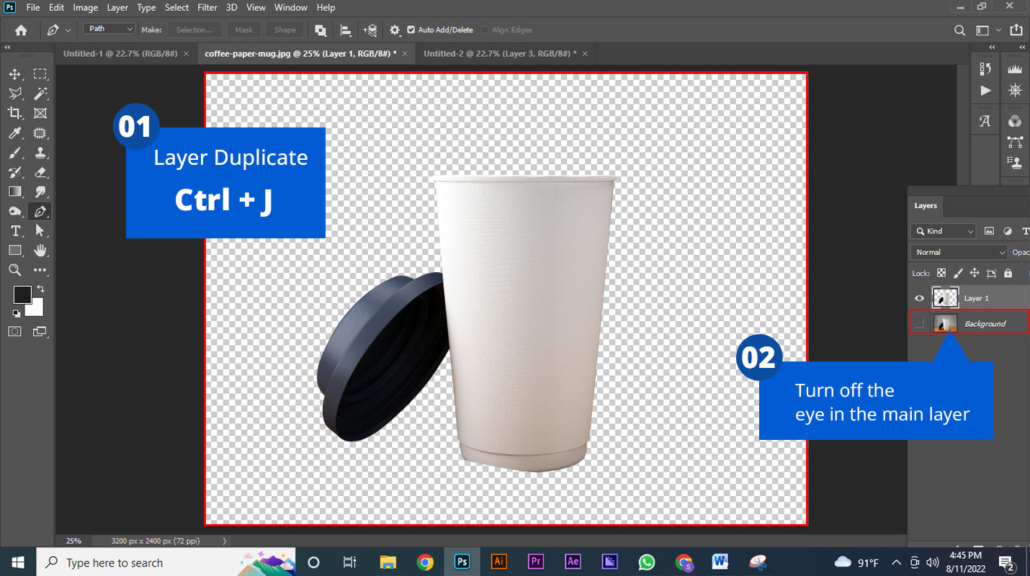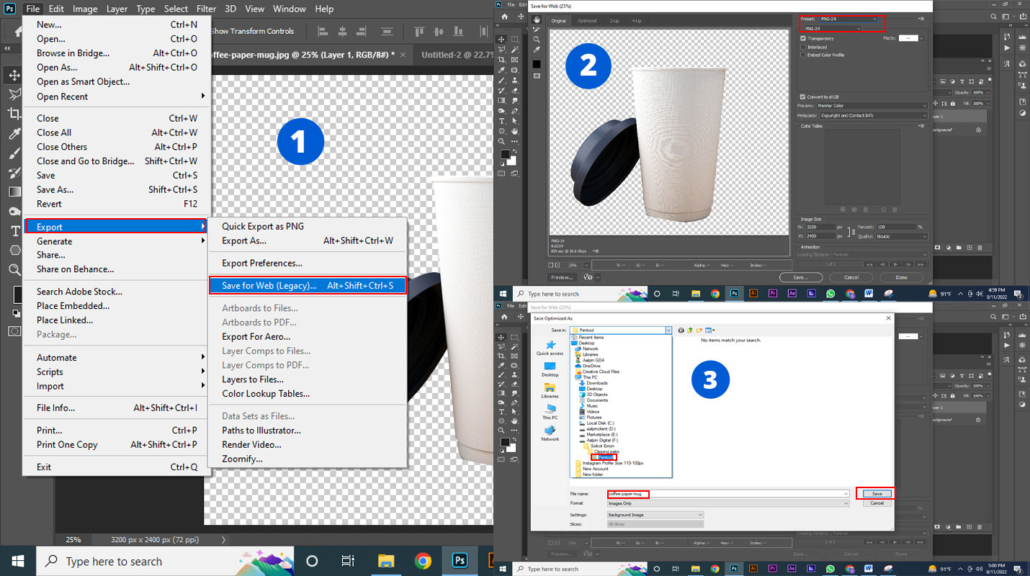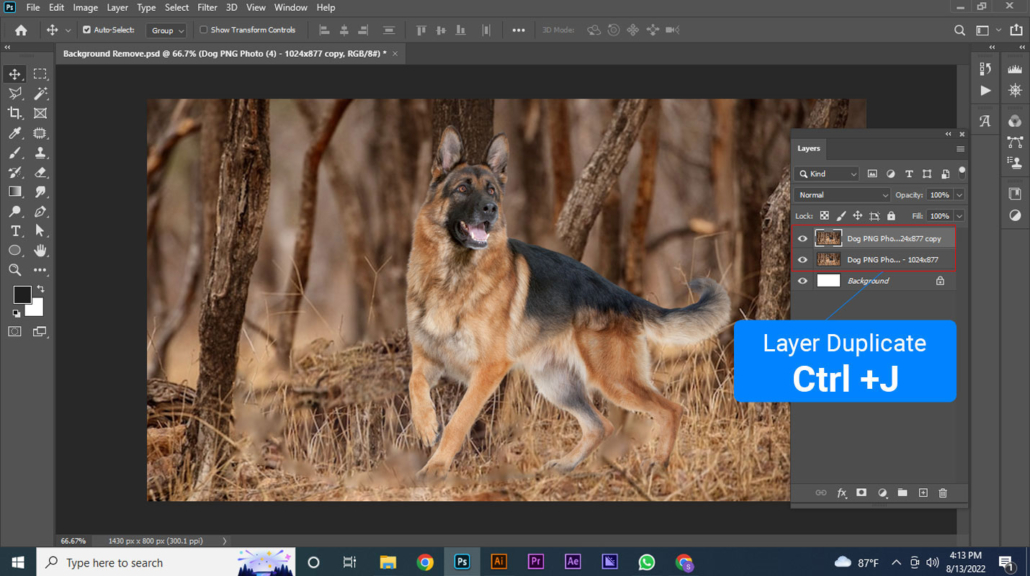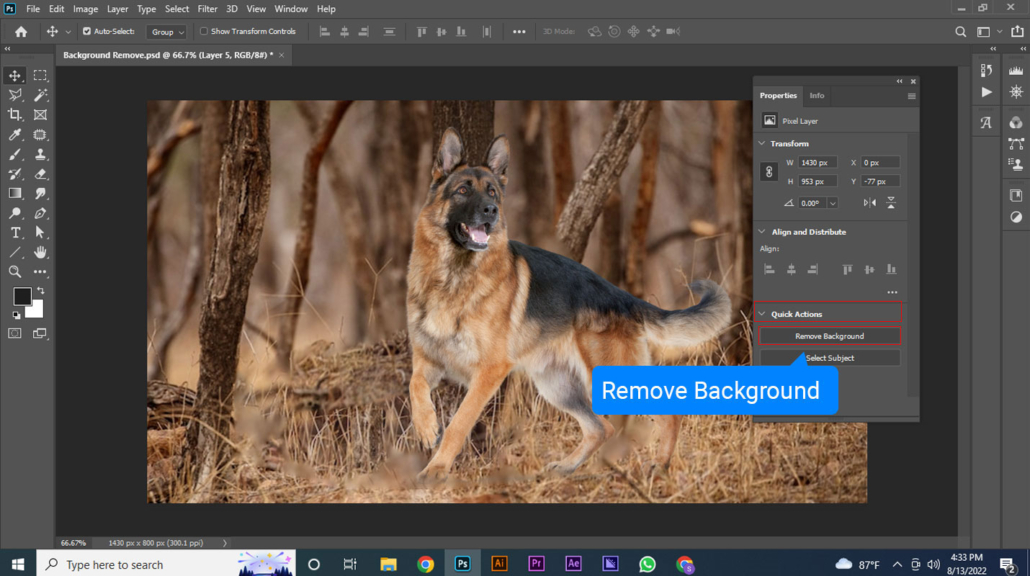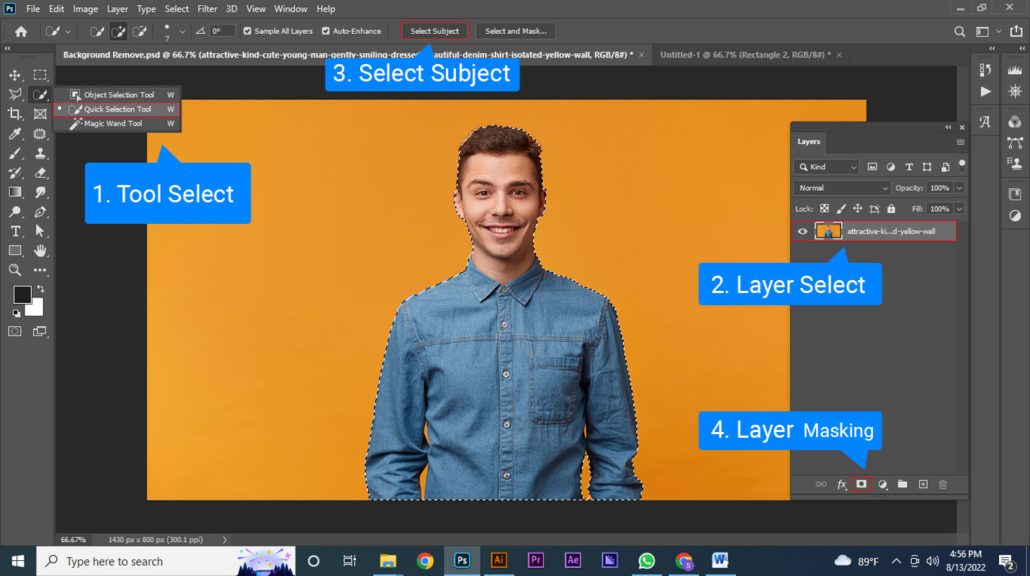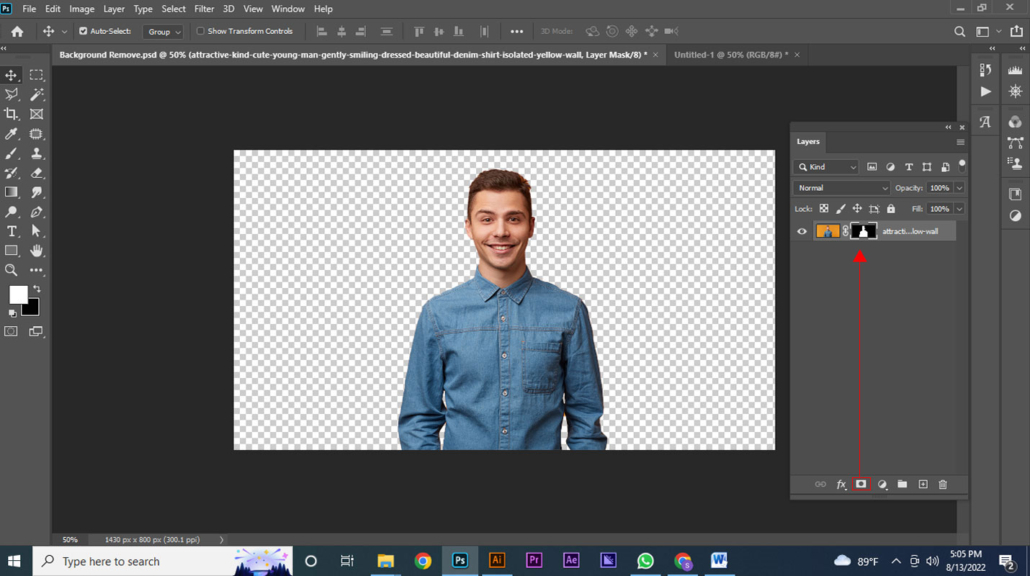12 Top Photoshop Tools For Beginners [Updated for 2022]
Adobe Photoshop is a powerful image editing software. It offers endless possibilities to unleash your creativity. Photo editing, graphic design, manipulation, image creation, and much more are doable in Photoshop. It is not for photographers & digital designers only. Anyone interested in this field can learn to do fabulous image creations.
But to learn photoshop, you must know its tools first. The well you know them, the better you can perform. So, if you are a beginner kicking off learning photoshop, this article is for you. In the following sections, you’ll get to learn about the 12 top photoshop tools for beginners to start rolling out your venture forward. So, without further delay, let’s jump right into it.
The Type Tool
This tool is used for adding text to any documents in photoshop. Also, it is used to design any text-based project like typography, logos, etc. You can select the tool from the toolbar or use T. Once you drag the text box, you can type & customize the texts as you like. You’ll get to add your text to the document in different variations—horizontal, Vertical, etc. You can select font, size, types, alignment, colors, and more.
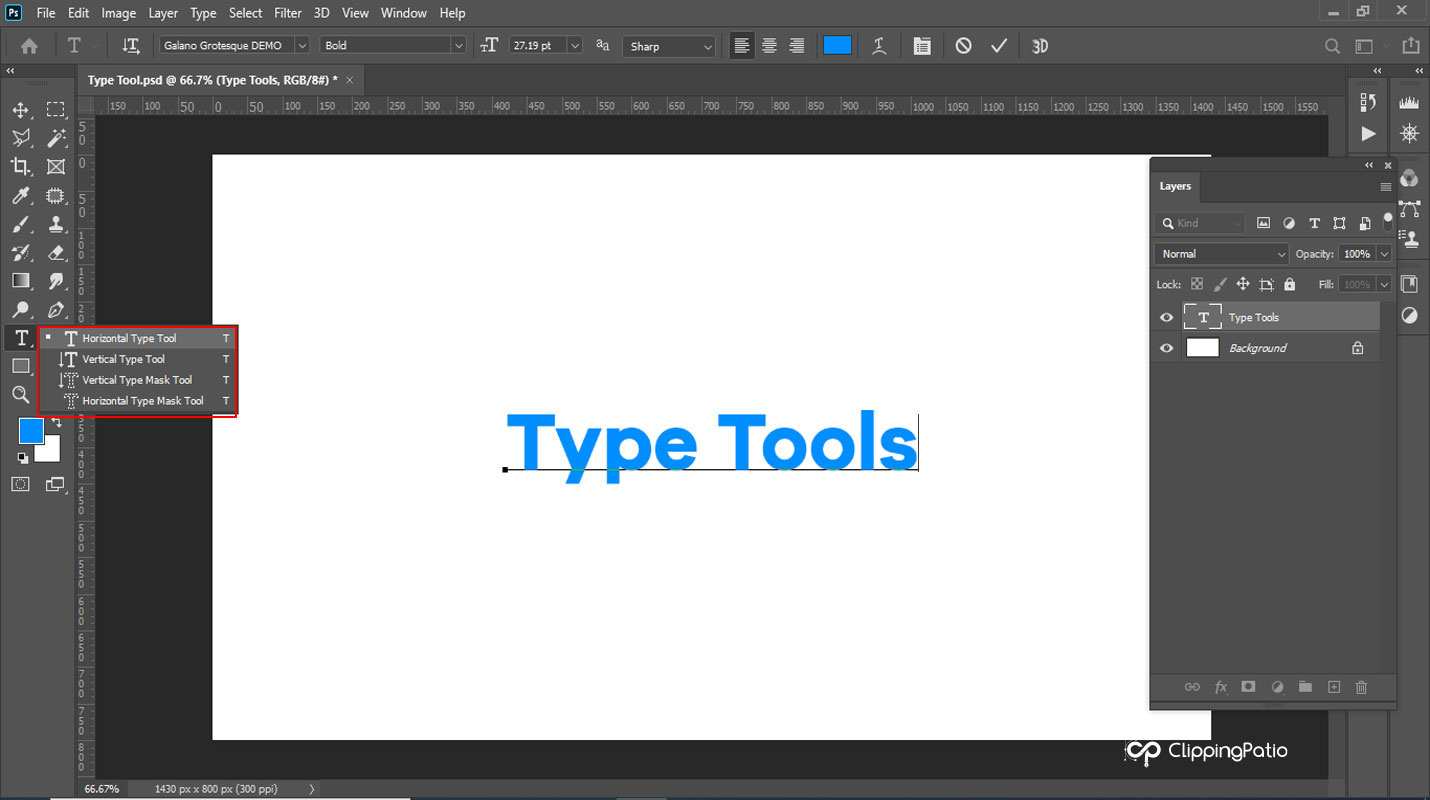
Photoshop Type Tool
The Quick Selection Tool
It is one of the selection tools available in Photoshop. With this tool, you can identify and mark the edges without doing that manually. It is suitable for selecting the boundaries of any object with different shapes. However, you can deselect the marked area by selecting minus from the upper menu and holding alt + right (mouse button) in your preferred direction.
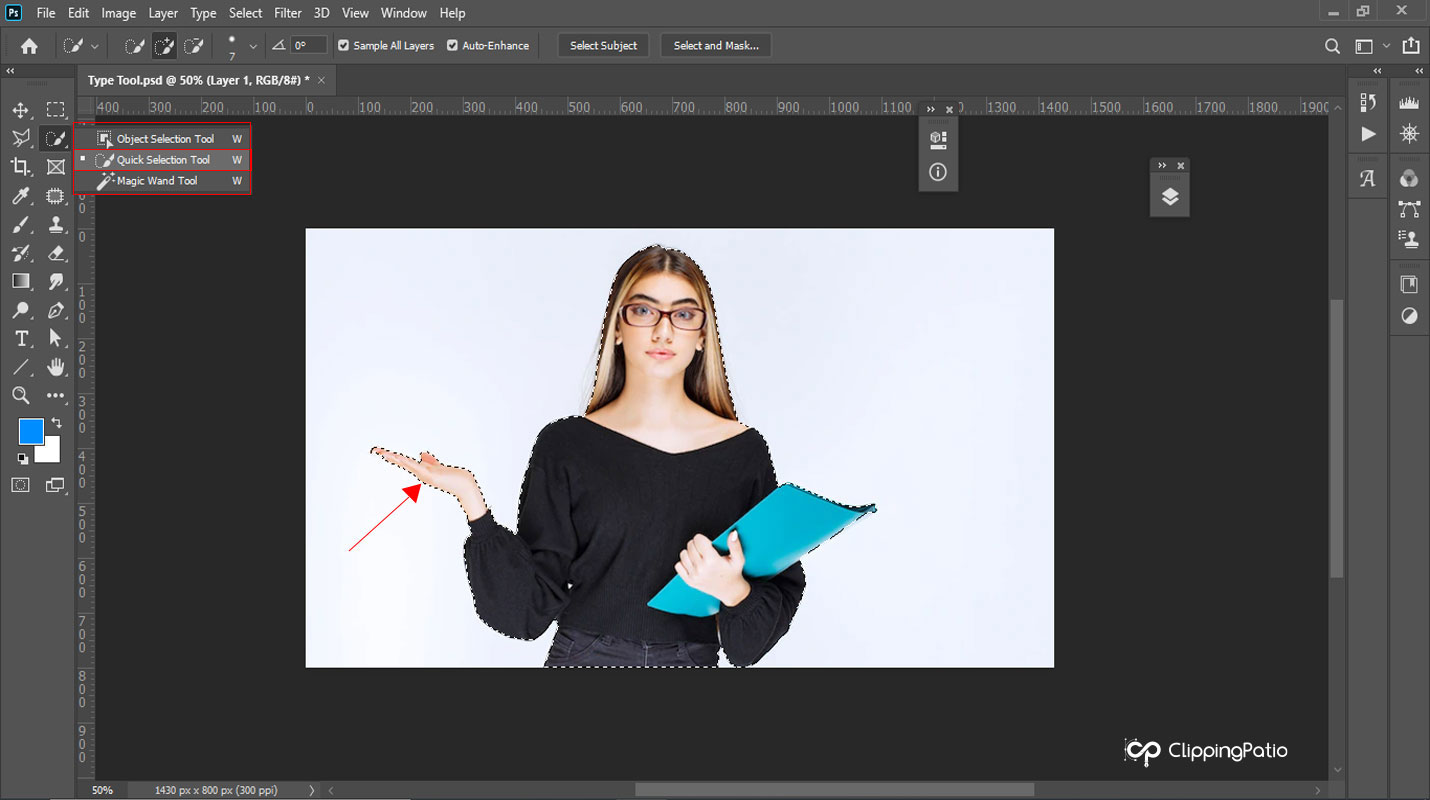
Photoshop Quick Selection Tool
The Marquee Tool
Adobe photoshop marquee tool is used for selecting a different area of an image to edit them individually. This tool has four shapes: rectangular, elliptical, single row, and single column. You can activate the marquee tool by pressing M. When you select an area with this tool; you can edit, crop, cut, change color, and much more.

Photoshop Marquee Tool
Spot Healing Brush Tool
Photoshop spot healing brush is one of the most used tools among the other ones. the most use of it could be seen on photo retouching. Because with the aid of a spot healing brush tool, you can remove the unwanted spots from your image. Whether it is blemish, wrinkles, pimples, or others, however, there’s another tool related to the spot healing brush tool, which is called healing brush tool. The difference between them is that you have to select the area manually with the healing brush tool. On the other hand, the spot healing brush tool would do the task in clicks. You can press J on your keyboard to activate the tool or select from the tool section as usual.
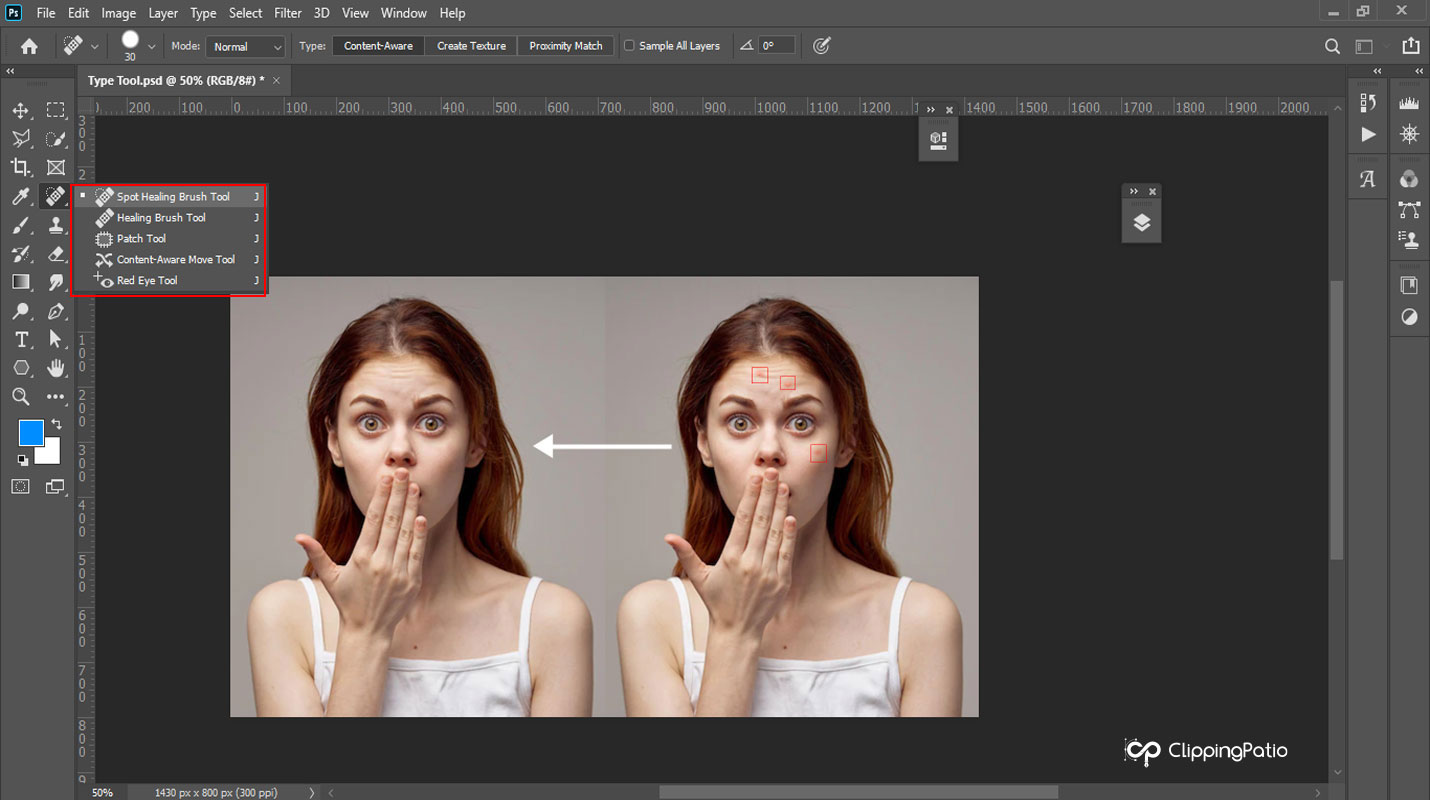
Photoshop Spot Healing Brush Tool
Photoshop Layer Masks
Layer masking is one of the most effective Adobe Photoshop tools for hiding or displaying specific portions of an image. It regulates the layer’s opacity after being added. Layer masks, in other words, enable the display of data from lower layers.
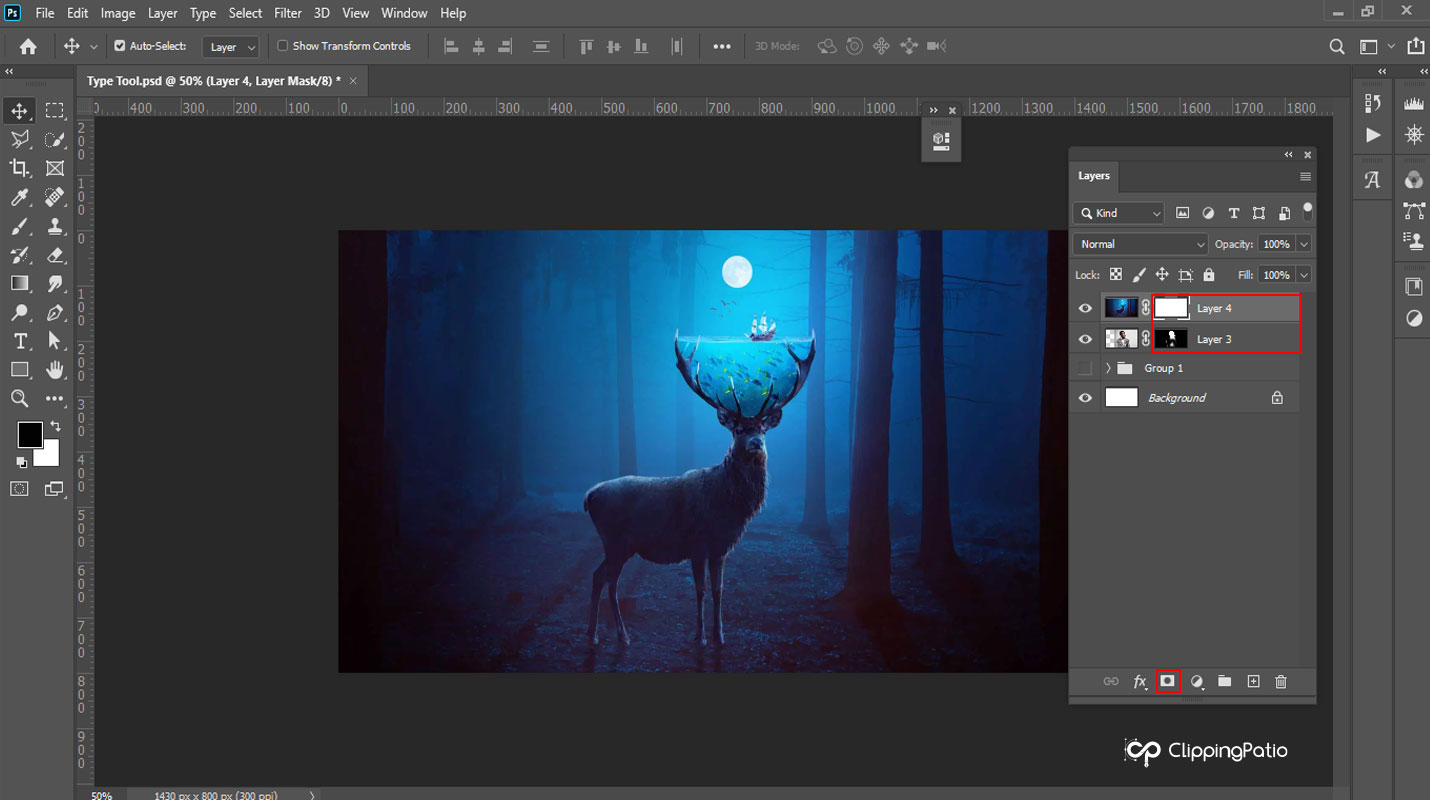
Photoshop Layer Masking Tool
Photoshop Shape Tool
The shape tool is impressive in photoshop. With this tool, you can kick different kinds of graphical shapes. Not only that, but also the conditions would be vector masks, standard outlines, or color-filled. The most common forms are rectangular, rounded, elliptical, polygon, etc. However, custom shapes are also available. It means you can fully control the conditions you want to create.
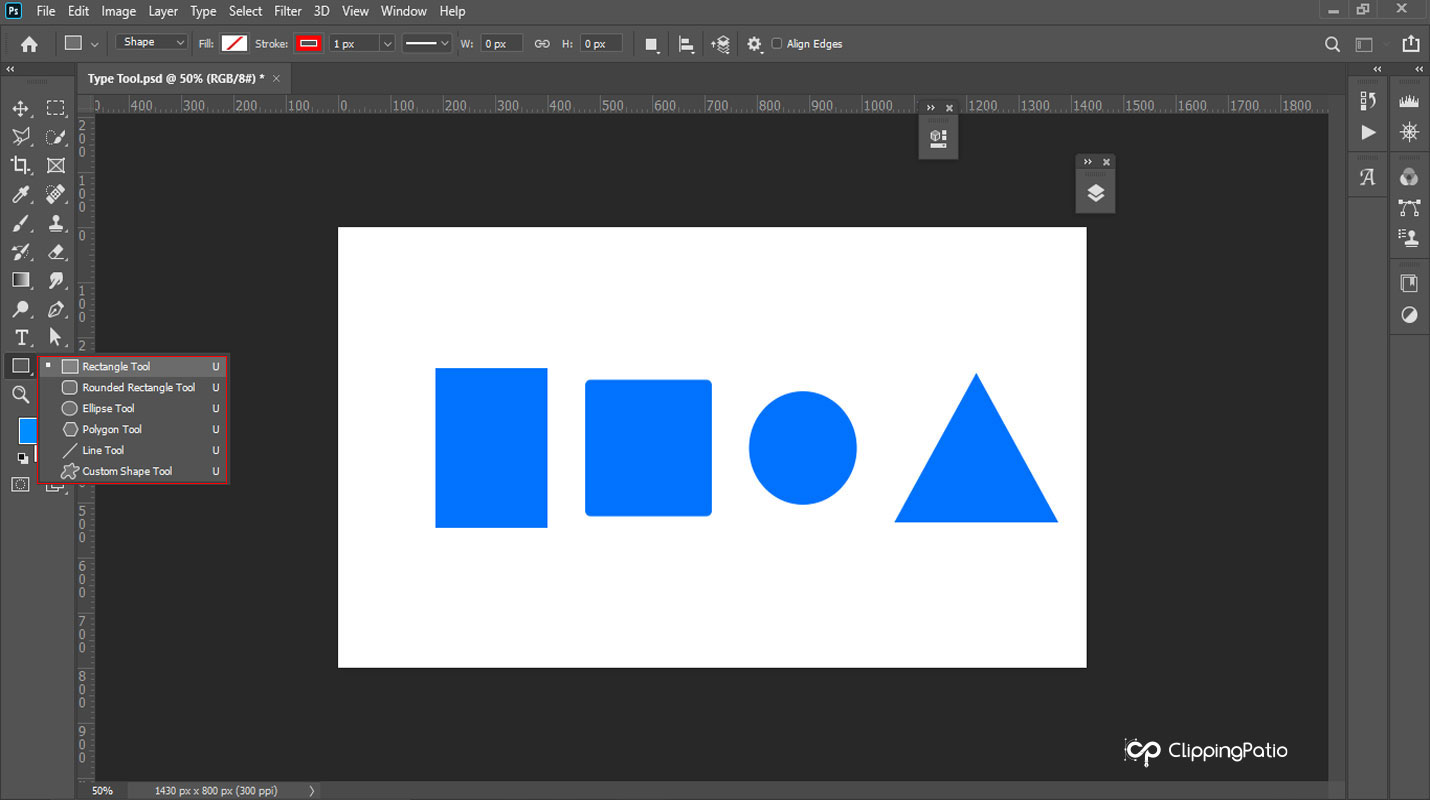
Photoshop Shape Tool
The Move Tool
The only tool you’d always need in Adobe Photoshop is the move tool. There’s no other tool that holds this much importance in photoshop. With the move tool, you must move the whole layers, text layers, and particular areas. Using this tool is easy and straightforward. You can select it from the toolbar or press V. after that, place it on the object and move it immediately.
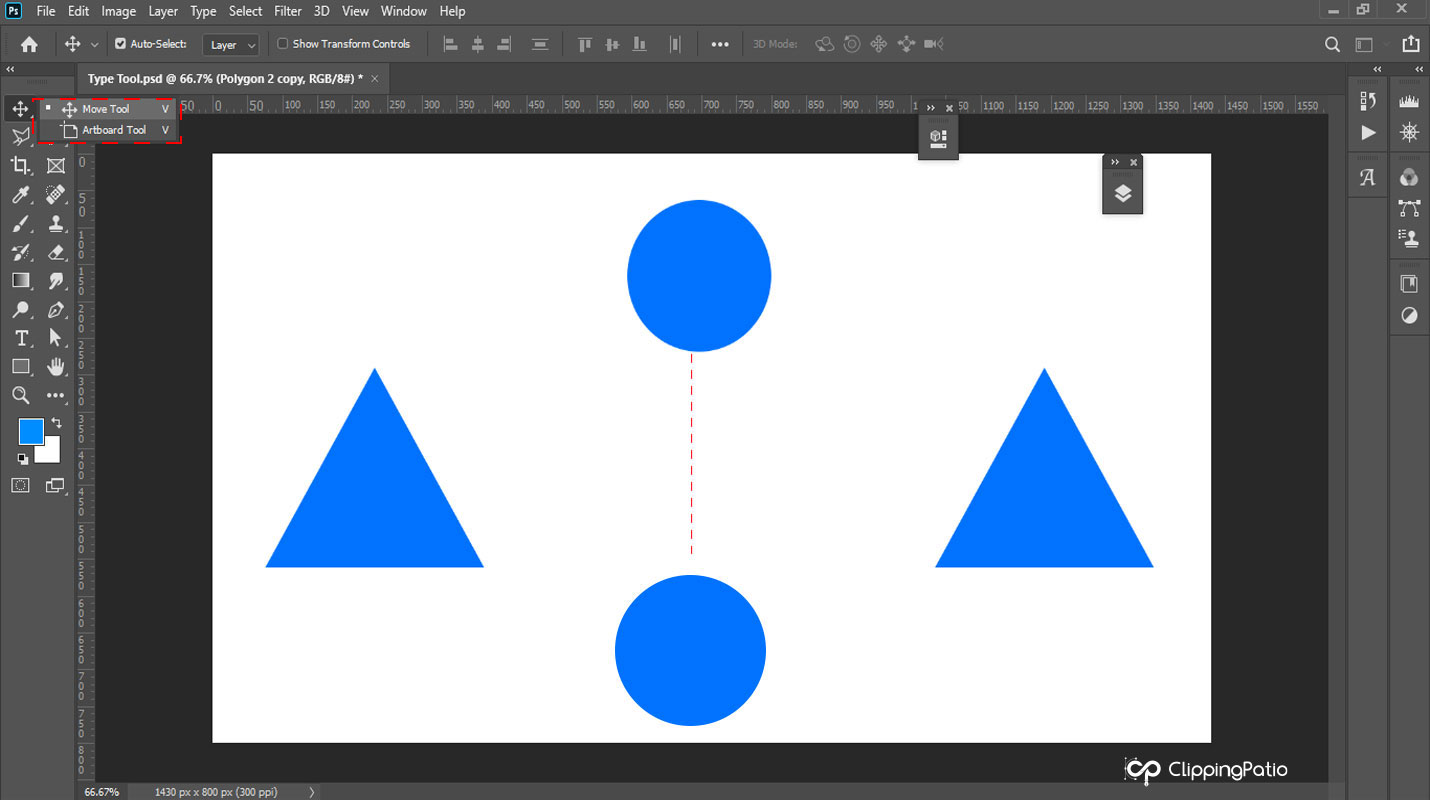
Photoshop Move Tool
The Brush Tool
A brush tool is used to paint. It works like a natural paint brush. There are many different variations, and you can customize your brushes. Press B to activate this tool. Select a color, and you’ll be able to paint on the selected document in photoshop. The brush tool has Blending Mode, Hardness, Flow, and Opacity. You only need to drag the brush around your canvas to create a shape or an element. Additionally, you may use the Blending Mode to give the aspects special effects.
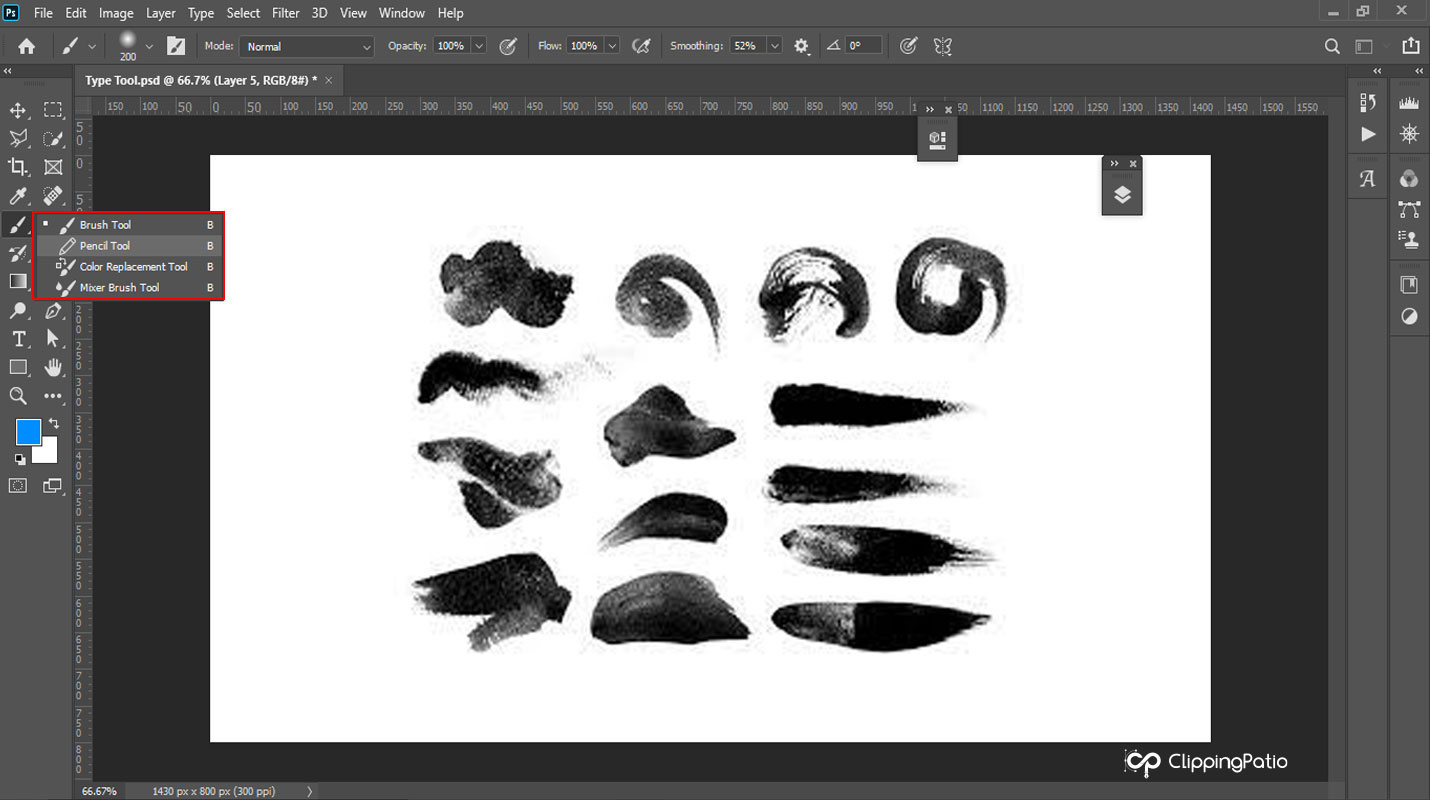
Photoshop Brushes Tool
The Pen Tool
One of Photoshop’s most powerful tools is the pen tool. Utilizing this tool may establish the groundwork for your design by creating anchor points. With this tool, you can make a selection around the object of an image to fill, stroke, mask, etc. Press P to activate this tool.

Photoshop Pen Tool
The Transform Tool
This tool’s name says it all. You can adjust the size and any other property of the selected image using the transform tool because the shapes and characteristics can occasionally clash. We, therefore, need to adjust a few things. It is a simple task to do with the features of the transform tool. Can do Bulk transformation all at once. Select Transform from the edit menu in the upper left in photoshop. You would be able to use your free transform tool.
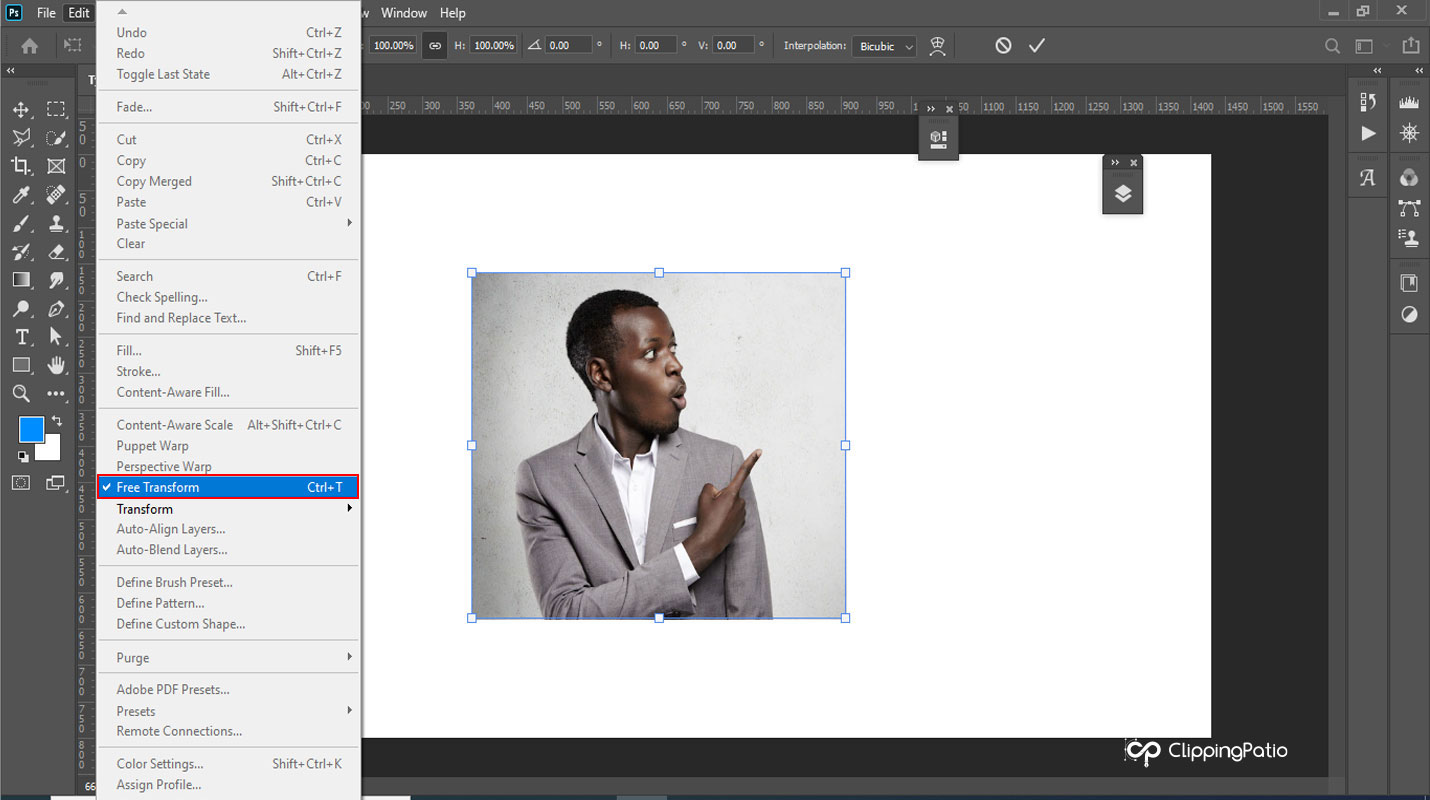
Photoshop Transform Tool
The Crop Tool
Like other Photoshop tools, it is an essential tool that doesn’t require particular expertise. Most of us have used it on our mobile devices for simple photo editing tasks requiring removing a specific portion of a picture. The same thing occurs with Photoshop. When you choose the crop tool from the toolbar, your image will automatically display along with the dimensions. The photo’s proportions are visible surrounding it. You can now increase, decrease, or do whatever serves your needs.

Photoshop Crop Tool
The Hand Tool
Last but not least, the photoshop hand tool. The hand tool enables the user to move the image, closely examine it, scroll, and much more. It is an essential tool. Press H to activate the hand tool.
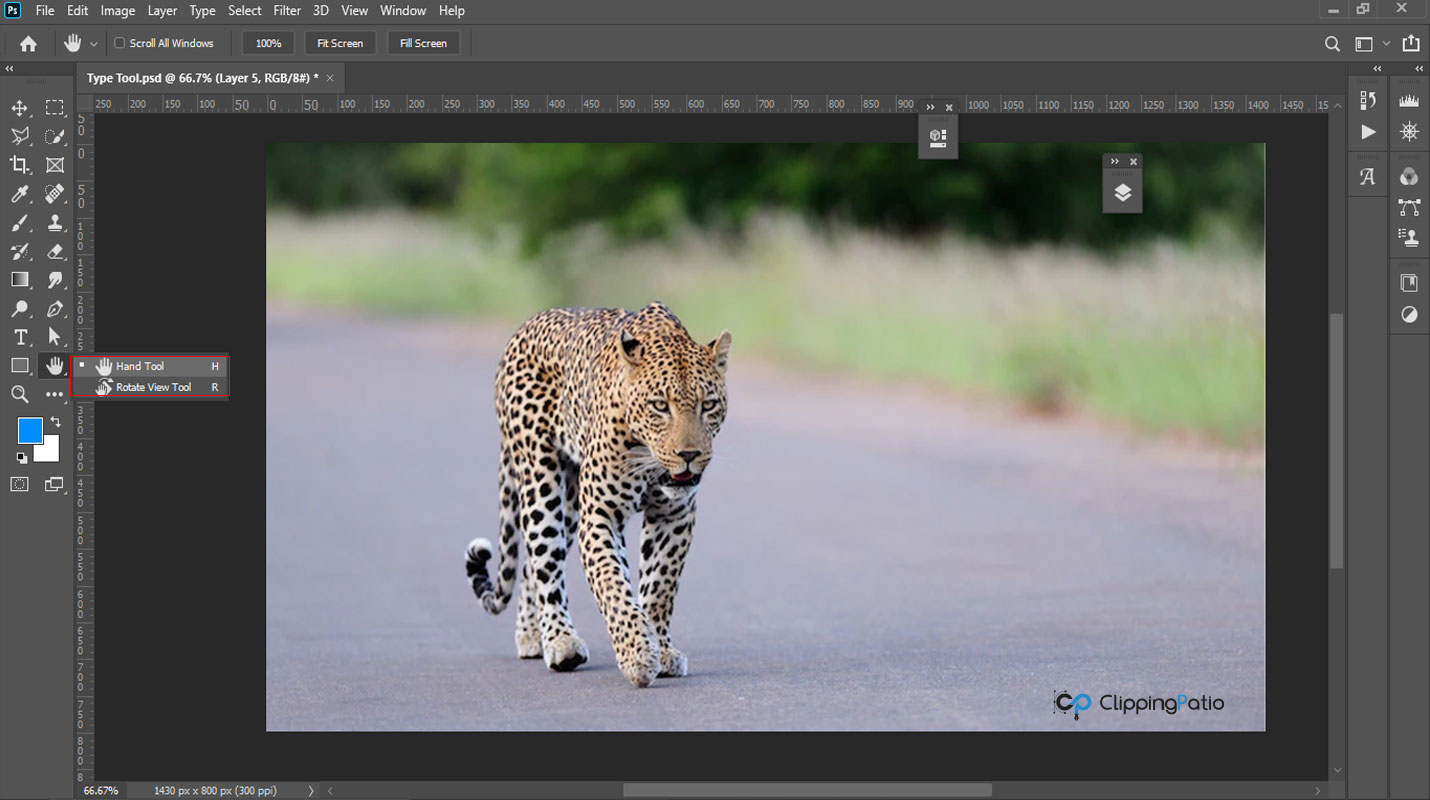
Photoshop Hand Tool
Thanks for watching. If you need bulk information visit our blog.
FAQs
Q. What is the best tool for retouching in Adobe Photoshop?
A. The best tool for retouching in Adobe Photoshop is Spot Healing Brush Tool.
Q. Why is it important to know the different tools of Adobe Photoshop?
A. Because, the more you will know the tools the better you’ll be able to execute your idea through photoshop.
Q. What is a layer in photoshop?
A. It is the most important tool in photoshop. It works like a piece of paper you can draw or do anything you like.
Q. What are the Selection Tools in Photoshop?
A. The selection tools in adobe photoshop are: Quick Mask, Rectangular marquee, Elliptical marquee, Lasso, Polygonal Lasso, Magnetic Lasso, Magic Wand.
Q. How many tools are there in Adobe Photoshop?
A. There are 70 tools in adobe photoshop. They all are categorized according to their functionality.